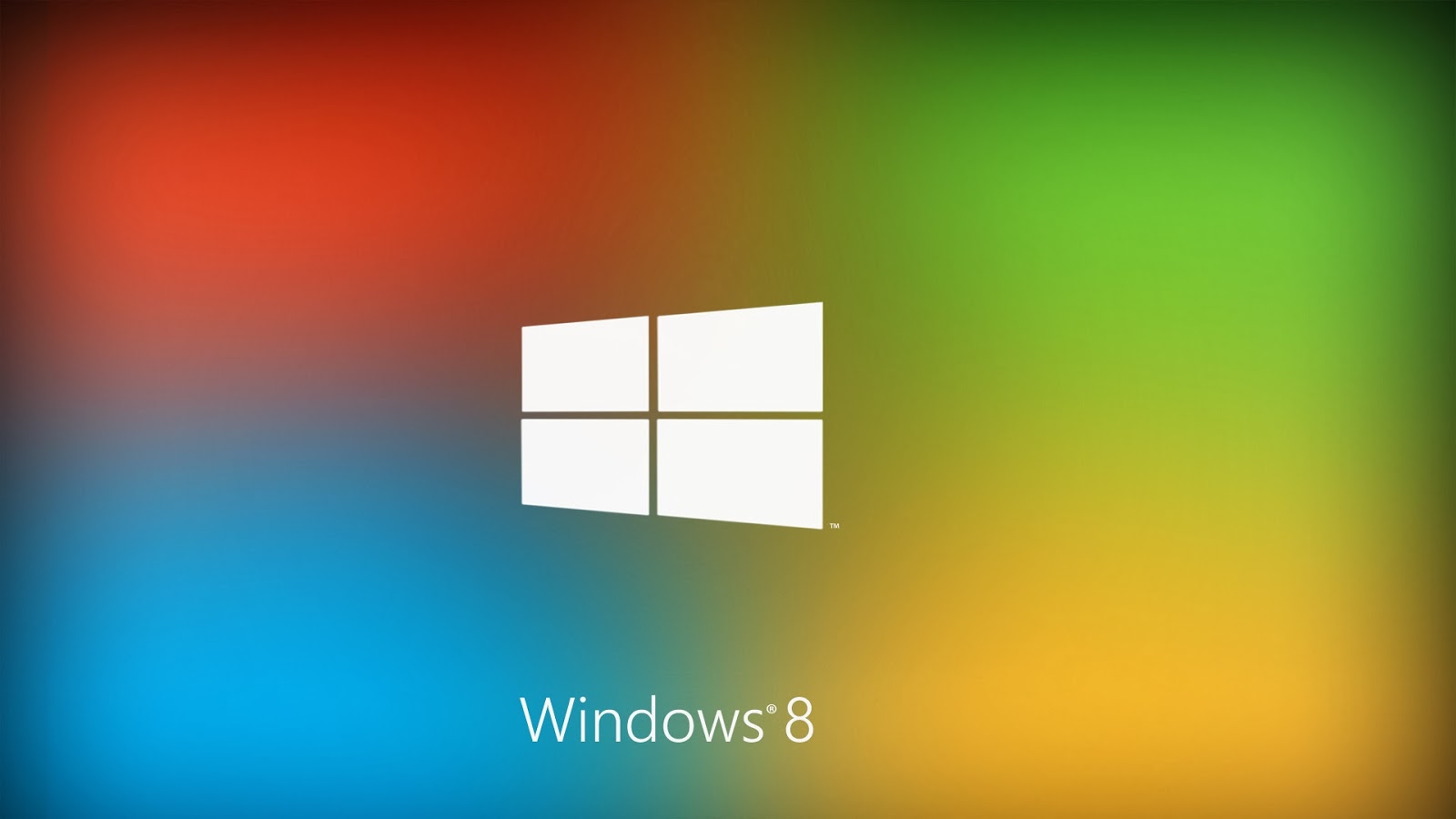 Windows 8 has come up with many features that help you fight with the age old problems of files corruption, virus infection and messed up Windows settings. One of these features is the Refresh tool using which you can re-install Windows all over again, while keeping your personal files, videos, photos, documents and installed apps. This feature can turn out to be immensely useful when some malware infects and damages the Windows system files. The Refresh tool removes all the desktop applications that you installed from websites or disks, but leaves a list of all the installed desktop application so you can re-install them if necessary.
Windows 8 has come up with many features that help you fight with the age old problems of files corruption, virus infection and messed up Windows settings. One of these features is the Refresh tool using which you can re-install Windows all over again, while keeping your personal files, videos, photos, documents and installed apps. This feature can turn out to be immensely useful when some malware infects and damages the Windows system files. The Refresh tool removes all the desktop applications that you installed from websites or disks, but leaves a list of all the installed desktop application so you can re-install them if necessary.If you want to refresh your Windows 8 PC, then you can follow these simple instructions:
Guide:
Press Win + W hotkey to open the settings search.
Type refresh in the search box to narrow down the search list. Click on Refresh Your PC from the search list.
This would open a informational screen telling you what is going to happen if you use the Refresh feature. Basically it says that your personal files and Windows store apps will be kept. But desktop applications and Windows settings will be removed.
Click Next to start the Refresh process. If asked, insert your Windows 8 disc, flash drive, or whatever else you used to first install Windows. kept. But desktop applications and Windows settings will be removed.
Windows 8 will start the fresh process. It will use the files from the original source of Windows 8 installation media. During this process your computer may restart a few times. After the refresh is complete, you will have to start all over again – install desktop applications (a text file on your desktop will show you a list of all the installed applications that were removed), customize Windows, update Windows and so on.
Windows 8 Refresh does not remove your Windows activation, so you do not have to worry about losing your activation status. Your Windows 8 PC will stay activated. Similarly, it does not remove the network settings for your WiFi or mobile device connections.
Source: http://learn4free.bbforum.co/topic5221.html


